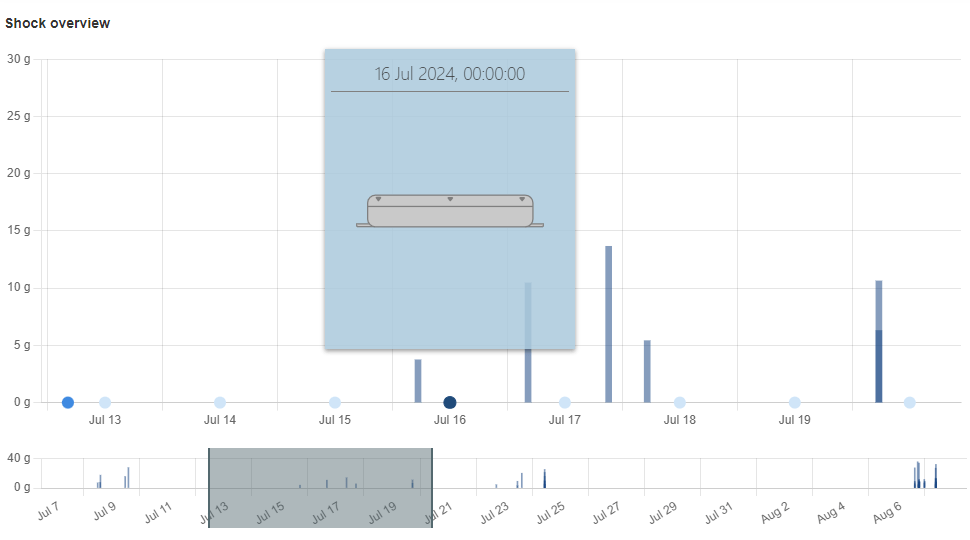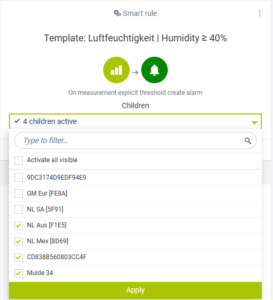The ASPION L-Track Management Tool
Release Notes

In the ASPION Cloud Release Notes you will find detailed explanations of the continuous innovations of the ASPION Cloud. You can find the respective notes on the update by clicking on the "+" on the right-hand side of the entry. The short description of each entry provides an overview of the new features covered in the update. A detailed description of the current ASPION Cloud can also be found in the user manual.
Release Notes V.1.1.5 - 07.08.2024
Visualization of basic orientation - Smart battery change detection - Detailed display of battery life Expand
Visualization of basic orientation - Smart battery change detection - Detailed display of battery life Expand
- Basic orientation:
- In the shock tab, in addition to the shock, the basic orientation of the L-track is visualized with blue circles in the shock overview.
- Simply move your mouse over one of the circles to see the orientation.
- You can recognize changes to the basic orientation by a darker shade of blue.
- With the help of the basic orientation, you can quickly identify and classify the direction of the shock impact.
- Smart battery change detection is now available: A battery change is automatically detected and displayed in the ASPION Cloud from the next transmission. This means you no longer have to wait 2 minutes to replace the batteries.
- More detailed battery life: So that you can realistically estimate the remaining battery life for different device configurations, values for the two extreme scenarios for battery life are displayed in the device configuration if the GPS location in motion is activated. The visualization of the battery life is located at the top right of the device configuration.
- The estimated battery life for continuous movement is displayed on the left. This calculation assumes that the device is not at rest for any interval.
- On the right, the estimated battery life is calculated for continuous standstill. To determine this running time, it is assumed that the device never moves.
- Performance improvements & bug fixes: The device view loads large amounts of data significantly faster for all tabs, which reduces waiting times. In addition: Fixes minor bugs and optimizations.
Release Notes V.1.1.1 - 08.07.2024
Search function - Superordinate time range for devices - Summarizing tracking events Expand
Search function - Superordinate time range for devices - Summarizing tracking events Expand
- The search function is now available
- The search function can be called up in the ASPION Cockpit via the search icon at the top right.
- You can search by device name, device ID or group name.
- The search checks for exact matches by default. Therefore, the complete serial number must be entered correctly. Attention: Note the upper and lower case letters
- Alternatively, it is possible to enter only the beginning of the ID or name and then click on the "Contains" button.
- The search function can be called up in the ASPION Cockpit via the search icon at the top right.
- The displayed time range now applies to all tabs of a device at the same time. This makes it easier to compare the tabs.
- Combining tracking events in the tracking map:
- Bug fixes: Correction of minor errors and optimizations
Release Notes V.1.1.0 - 25.06.2024
Device configuration for GPS, measurement & transmission interval - Live update of battery life - Simplified user management Expand
Device configuration for GPS, measurement & transmission interval - Live update of battery life - Simplified user management Expand
- The device configuration is extended so that the following settings can be adjusted in addition to the shock settings (this is opened via a button in the Groups & devices tab on the right-hand side of each device in the device table; see manual chapter 15 (page 15 - 16):
- Measurement interval: Select the interval at which the device regularly saves all activated measurement data. The measurement data includes temperature, humidity, light, pressure, battery capacity and battery voltage.
- Transmission interval: Select the interval at which the device transmits data and determines rough location information when a mobile connection is established.
- GPS when stationary: With GPS positioning when stationary, the device records the location via GPS at the selected interval.
- GPS in motion: Select an additional interval for GPS tracking when moving to obtain precise location information during transportation. GPS tracking leads to additional data transmission if the interval is smaller than the transmission interval.
- Note: GPS is now initially deactivated for devices that have not yet been activated, just like shock, in order to extend the battery life. If GPS tracking is to be recorded in addition to the less precise cellular location, GPS can be activated at any time in the device configuration.
- Measurement interval: Select the interval at which the device regularly saves all activated measurement data. The measurement data includes temperature, humidity, light, pressure, battery capacity and battery voltage.
- The estimated battery life adapts to the selected configuration. The battery life is shortened by a high data rate during the shock, a low transmission interval and, above all, by frequent GPS tracking. If the GPS location is active during movement, two estimated battery runtimes are given. The smaller value indicates the battery life when the device is permanently in motion, while the larger value indicates the battery life when the device is never in motion.
- Create users: The creation and editing of users and user rights has been simplified so that all rights can be assigned directly when the user is created. Further information can be found in the manual in chapter 18 (page 31-35). New users can be created in the Admin area under Users and "Add user".
- Smart Rules simplification: For better comprehensibility, the Smart Rules will only show devices and no longer groups in future. In the Smart Rule tab, you can now see at a glance for which devices each Smart Rule is activated (see manual chapter 16.1.4 (page 24)).
- Bug fixes: Correction of minor errors and optimizations